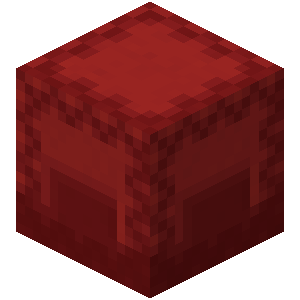#
Configuration
Nearly every possible setting for Elevators can be altered via the /ele admin command; Please check there first if you are not comfortable messing with the configuration file directly.
All configuration should be well commented; however, this page may go into more detail.
#
Root Configuration
At the top of your config.yml, you will see what is referred to as the Config Root. This controls general aspects of the Elevators plugin.
version: 5.0.0
updateCheckerEnabled: true
effectDestination: ORIGIN
permissionMode: BOTH
forceFacingUpwards: true
allowElevatorDispense: false
disabledWorlds:
- example_world
#
Protection Hooks
Whenever Elevators recognizes a Protection Plugin that it has built in support for, it will generate a new entry inside this Config Node.
protectionHooks:
GriefPrevention:
allowCustomization: true
blockNonMemberUseDefault: trueIn the example above, Elevators has detected the plugin "GriefPrevention" and had created a new entry. In each entry, you will find the following options:
#
Locale
This Config Node contains the messages that will be sent to the players under specific circumstances. Every message in Elevators is customizable aside from the command help text.
locale:
cantCreateMessage: '&b&lELEVATORS&f You do not have permission to create an Elevator!'
cantDyeMessage: '&c&lELEVATORS&f You do not have permission to dye this Elevator!'
cantUseMessage: '&b&lELEVATORS&f You do not have permission to use an Elevator!'
cantGiveMessage: '&b&lELEVATORS&f You do not have permission to give Elevators!'
cantAdministrateMessage: '&c&lELEVATORS&f You do not have permission to administrate Elevators!'
cantReloadMessage: '&b&lELEVATORS&f You do not have permission to reload Elevators!'
notEnoughRoomGiveMessage: '&b&lELEVATORS&f You do not have enough space in your inventory! The Elevator is on the ground in front of you!'
givenElevatorMessage: '&b&lELEVATORS&f You have been given an Elevator!'
worldDisabledMessage: '&b&lELEVATORS&f Elevators have been disabled in this world!'
elevatorChangedKickedOut: '&c&lELEVATORS&f The elevator has been changed or no longer exists. Leaving menu...'
chatInputBackOut: '&7Type "cancel" to back out of chat input.'
chatInputBackOutAllowReset: '&7Type "cancel" to back out of chat input or type "reset" to reset.'
enterDisplayName: '&c&lELEVATORS&f Enter a new display name into the chat.'
enterRecipeName: '&c&lELEVATORS&f Enter a new recipe name into the chat.'
enterRecipePermission: '&c&lELEVATORS&f Enter the new recipe permission node into the chat.'
enterFloorName: '&c&lELEVATORS&f Enter a new floor name into the chat.'
enterTitle: '&c&lELEVATORS&f Enter a new title into the chat.'
enterSubtitle: '&c&lELEVATORS&f Enter a new subtitle into the chat.'
enterMessage: '&c&lELEVATORS&f Enter a new message into the chat.'
enterElevatorKey: '&c&lELEVATORS&f Enter a new elevator key into the chat.'
nonUniqueElevatorKey: '&c&lELEVATORS&f The elevator key must be unique.'
nonUniqueRecipeName: '&c&lELEVATORS&f The elevator recipe key must be unique for this elevator type.'
enterCommand: '&c&lELEVATORS&f Enter a new command into the chat.'
#
Effects
This Config Node contains custom effects made through images. You can find a folder named effects in the plugins/Elevators directory. Here you can place images that you wish to turn into effects.
The effect system will turn each pixel from the image into either a hologram character or a particle dust effect. For the sake of your player base, please keep image effects on the smaller side.
A default effect called "creeper" already exists in the Effects Config Node. Here is the default setup:
effects:
CREEPER:
file: Creeper.png
scale: 1
duration: 1.0
useHolo: false
background: '#FFFFFF'
#
Elevators
This Config Node is where you define new Elevator types. There is a lot to this config node, so this documentation will break it down into smaller sections.
Your default Elevators Config Node will look like this:
elevators:
DEFAULT:
displayName: Elevator
usePermission: elevators.use
dyePermission: elevators.dye
maxDistance: 20
maxSolidBlocks: -1
maxStackSize: 16
classCheck: true
stopObstruction: true
supportDying: true
checkColor: true
checkPerms: true
canExplode: false
hologramLines: []
loreLines: []
actions:
up:
- 'sound: volume=1.0 sound=ENTITY_BLAZE_SHOOT pitch=2.0'
down:
- 'sound: volume=1.0 sound=ENTITY_BLAZE_SHOOT pitch=2.0'
disabledSettings:
- change-holo
- sound/sound
- action-bar/message
- boss-bar/message
- message-player/message
- title/title
- title/subtitle
- effect/effect
recipes:
CLASSIC:
amount: 1
craftPermission: elevators.craft.classic
defaultOutputColor: WHITE
supportMultiColorOutput: true
supportMultiColorMaterials: true
recipe:
- www
- wew
- www
materials:
w: minecraft:white_wool
e: minecraft:ender_pearlMultiple types of Elevators are able to be created, each with different settings, effects, and actions; however, there will always be a DEFAULT. If a DEFAULT is missing, one will be made. If you ever delete an Elevator Type from this config, or for some reason an Elevator is not recognized in the game, this plugin will assume it is of the DEFAULT type.
#
Elevator Root
At the top of the Elevator Config Node, you will see what is referred to as the Elevator Root. Here is the default Elevator Root:
displayName: Elevator
usePermission: elevators.use.default
dyePermission: elevators.dye.default
maxDistance: 20
maxSolidBlocks: -1
maxStackSize: 16
classCheck: true
stopObstruction: true
supportDying: true
checkColor: true
checkPerms: true
canExplode: false
hologramLines: []
loreLines: []
#
Elevator Actions
Elevator Actions are used to perform effects, commands, or send messages when using an Elevator. For more information about Elevator Actions, check out the Elevator Actions Guide.
The Elevator Actions Node is split between an up and a down YAML String Array. Here is the default:
actions:
up:
- 'sound: volume=1.0 sound=ENTITY_BLAZE_SHOOT pitch=2.0'
down:
- 'sound: volume=1.0 sound=ENTITY_BLAZE_SHOOT pitch=2.0'You can create actions by using a simple format:
<Action Key>: <variable>=<value> <variable>=<value> ...
Example:
up:
- 'effect: name=HELIX'
down:
- 'message-player: message=You're going down!'
#
Explanation
effect: name=HELIXeffectis the Action Keynameis a variableHELIXis the value assigned to that variable
message-player: message=You're going down!message-playeris the Action Keymessageis a variableYou're going down!is the value assigned to that variable
Each Action Key supports specific variables. You can find the list of valid Action Keys and the variables they support in the Elevator Actions Guide
Do Not Edit Identifier
If a variable named identifier is present, do not change it. This is used by the plugin to let players customize the action on individual elevators.
#
Disabled Elevator Settings
Elevator Settings are used to toggle or edit characteristics of Elevators. For more information about Elevator Settings, check out the Elevator Settings Guide.
This Config Node is a YAML String Array. Entries in this array will disable the Elevator Settings from being able to be configured on an individual Elevator level through right-click interaction. Here is the default:
disabledSettings:
- change-holo
- sound/sound
- action-bar/message
- boss-bar/message
- message-player/message
- title/title
- title/subtitle
- effect/effectElevator Actions may have their own settings based on their variables. To disable settings belonging to an Elevator Action, use the following format:
<Action Key>/<Variable Setting>
Example:
boss-bar/color
In this example:
boss-baris the Action Keycoloris the Variable Setting
Each Action Key supports specific variables. You can find the list of valid Action Keys and the variables they support in the Elevator Actions Guide
#
Elevator Recipes
Multiple recipes can be defined for a singular Elevator Type. Here is the default Recipe Node:
recipes:
CLASSIC:
amount: 1
craftPermission: elevators.craft.classic
defaultOutputColor: WHITE
supportMultiColorOutput: true
supportMultiColorMaterials: true
recipe:
- www
- wew
- www
materials:
w: minecraft:white_wool
e: minecraft:ender_pearl