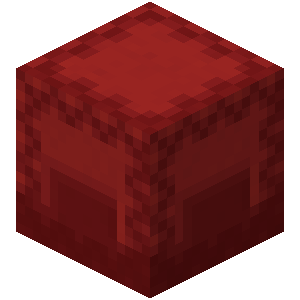#
Custom Elevator Actions
The ElevatorAction Builder API allows developers to define custom elevator behavior that is triggered when an elevator is used. You can define actions, variables, icons, click logic, and execution behavior in a modular and extensible way.
#
Getting Started
To begin creating a custom ElevatorAction, use:
ElevatorAction.builder("your-action-key")This initializes the builder with a unique actionKey that will identify your action.
The best time to register an ElevatorAction is whenever ElevatorRegisterActionsEvent is called on the Elevator Plugin startup.
#
Builder Methods
The builder provides additional lifecycle hooks:
#
Handling Execution
Use .onExecute(executeContext -> { ... }) to define what will happen when the action occurs. Within the lambda, you will deal a ElevatorActionExecuteContext object.
#
Handling ConditionCheck
Use .onCheckConditions(executeContext -> { boolean }) to define whether a player is allowed to use an elevator. Within the lambda, you will deal a ElevatorActionExecuteContext object.
#
ElevatorActionExecuteContext
The execution context has four methods that will help you develop your action:
#
Defining Variables
Use .addVariable(defaultValue, variable -> { ... }) to define parameters your action needs. Within the lambda, you will configure a ElevatorActionVariableBuilder object.
#
Required Fields
Each variable must define the following:
- Alias – One or more strings the action string can use (e.g.,
amount,amnt) - Conversion – A method that converts a
Stringto your intended data type - Icon Type – A
Materialrepresenting the icon in GUI - Display Name – The visible name for the icon
- Setting Name – Used to associate this variable with settings. Will default to the first provided alias if not explicitly set.
variable.setAlias("amount", "amnt", "a");
variable.setConversion(Integer::valueOf);
variable.setIconType(Material.EXPERIENCE_BOTTLE);
variable.setDisplayName("Give Experience");
variable.setSettingName("amount");
#
Optional Enhancements
setIconDescription(String)– Adds a description to the GUI itemaddAction(String clickType, String actionDescription)– Adds lore-style hover actionsonClick(Consumer<ElevatorActionExecuteContext>)– Handles icon click eventsallowPerEleCustomization()– Enables the variable to appear in the per-elevator settings menu
#
Handling Variable Setting Click
Use .onClick(clickContext -> { ... }) to define what will happen when the variable setting icon is clicked. Within the lambda, you will deal a ElevatorSettingClickContext object.
#
ElevatorSettingClickContext
The click context has five methods that will help you develop your action:
#
Example: Give Experience Action
ElevatorAction.builder("give-exp")
.addVariable(1, variable -> {
variable.setAlias("amount","amnt","a");
variable.setConversion(Integer::valueOf);
variable.setIconDescription("This option controls the amount of exp given to the player");
variable.setIconType(Material.EXPERIENCE_BOTTLE);
variable.setDisplayName("Give Experience");
variable.setSettingName("amount");
variable.addAction("Left Click", "Increase Amount");
variable.addAction("Right Click", "Decrease Amount");
variable.addAction("Shift Click", "Reset Amount");
variable.onClick(data -> {
if(data.getClickEvent().isShiftClick()) {
data.setValue(1);
data.close();
return;
}
int newValue = data.getCurrentValue() + (data.getClickEvent().isLeftClick() ? 1 : -1);
newValue = Math.min(Math.max(newValue, -1), 500);
data.setValue(newValue);
data.close();
});
})
.addVariable(true, variable -> {
variable.setAlias("mending", "mend", "m");
variable.setConversion(Boolean::parseBoolean);
variable.setIconDescription("This option controls whether the given exp can be used to mend gear");
variable.setIconType(Material.STONE_PICKAXE);
variable.setDisplayName("Allow Mending");
variable.setSettingName("mending");
variable.addAction("Left Click", "Toggle Mending");
variable.onClick(data -> {
data.setValue(!data.getCurrentValue());
data.close();
});
})
.onExecute(data -> {
data.getPlayer().giveExp(data.getVariable("amount"), data.getVariable("mending"));
})
.register(myPlugin, ChatColor.GOLD.toString(), "Give Experience", Material.EXPERIENCE_BOTTLE);🧪 Want to contribute more hooks? Feel free to fork the plugin and submit PRs via GitHub!